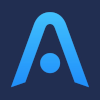Introduction to Atomic Wallet
Being a non-custodial decentralized wallet, Atomic Wallet users have complete control of their funds with their own security settings. Atomic Wallet is one of the most private and anonymous so each transaction is completely anonymous. Even though it is a wallet, Atomic Wallet allows for users to purchase crypto directly from their site.
Do I need to pay taxes when using Atomic Wallet?
Whether you need to pay taxes on Atomic Wallet transactions depends on the transaction type and country you pay taxes in. Please see your country guide for a detailed answer.
How to export your Atomic Wallet transaction history
You can export your full transaction history from Atomic Wallet in a CSV file. This is useful when doing your taxes. You can even upload the CSV file to Divly if you prefer to use a tax calculator.
Automatic import
Divly has simplified the process by building an automatic integration with multiple blockchain explorers for our users. By simply providing Divly with a wallet address, all your transactions including the native tokens will be imported automatically.
-
To locate your Wallet Address, sign into your wallet and find your public wallet address.
-
Copy the Wallet Address into Divly. Please ensure to use the public Wallet Address, never share your private keys with anyone!
-
In Divly, select the relevant blockchain and click Save wallet address and import. Your transactions will automatically be imported directly from the blockchain ledger.
File import
You can import transactions from Atomic Wallet into Divly by downloading and importing a CSV file. Make sure to download the CSV file every time you want to include the latest transactions.
-
Sign in to Atomic Wallet.
-
Navigate to Wallet in the sidebar and select the coin you want to export transaction history for.
-
Click the gear icon in the top right hand corner and then Export Transactions. The file will download.
-
Drag and drop the CSV file to where it says Upload CSV. Divly will import the transactions.''
-
Repeat the above process for each cryptocurrency you have used on Atomic Wallet.
If the above method does not work, please see the Atomic Wallet official guide.
Common issues when calculating your Atomic Wallet taxes
When using the File Import (CSV file):
-
Please ensure that the timezone is taken into account. Wrong timezone usage can cause issues when matching transfers in Divly.
-
Don't change the file name when using Divly as we use it to figure out what cryptocurrency the transactions represent in the file.
Any tax-related information provided by us is not tax advice, financial advice, accounting advice, or legal advice and cannot be used by you or any other party for the purpose of avoiding tax penalties. You should seek the advice of a tax professional regarding your particular circumstances. We make no claims, promises, or warranties about the accuracy of the information provided herein. Everything included herein is our opinion and not a statement of fact. This article may contain affiliate links.
 EN
EN